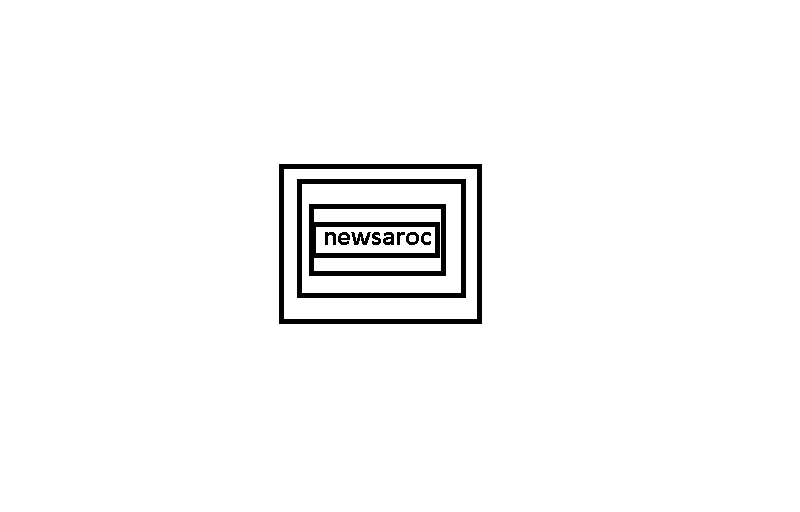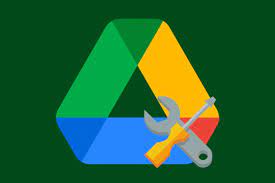Google Drive has become so popular nowadays that almost everyone has used it at least once or twice. But did you know that you can get a lot more than what you thought possible with Google Drive?
There is a huge variety of add-ons that you can install for Google Drive. If you care at all about your productivity or your performance when using Google Drive, then you need to consider these. Here are five Google Drive add-ons you’ll want to use.
1. Read and Write for Google Chrome
First on this list comes Read & Write for Google Chrome. Read & Write is a Google Drive add-on that enables more than the service by allowing you to read PDFs more fluidly.
Despite Google Drive being so capable, there is no built-in functionality for reading PDFs. You can preview a PDF to see the first page, or download the actual file to open it yourself, of course. But if you want to open PDF documents quickly and easily, you’re out of luck.
This is where reading and writing comes in. Read & Write lets you open PDFs directly from Google Drive. All you have to do is right-click on the file you want to view and choose Open With. From there, you’ll be able to select Read & Write to open the file for you.
The best thing about Read & Write is that it doesn’t just let you view PDFs. You can make the most of a variety of Google Drive features, such as real-time collaboration on PDFs shared through Google Docs-inspired text comments.
There are also many other features that you can make the most of, such as text dictation, in-built dictionary and translation services, and text annotations.
It’s worth noting that some of these features are only available to premium users after a free 30-day trial. However, core functionality, such as opening PDFs from within Drive and leaving Google Docs-inspired text comments, remains in place regardless of subscription.
2. Text Cleaner
If you find yourself frequently moving pieces of text in and out of Google Docs, Text Cleaner is an excellent add-on that can make your life a lot easier.
Text Cleaner is an extension of the existing Clear Formatting command, which you can find in Google Docs. By default, this feature allows you to keep the original formatting, such as italics and bold, when you copy and paste content into your documents.
If you want to keep more than just italic and bold, that’s where Text Cleaner comes in handy. Text Cleaner allows you to bring in a huge body of text that is filled with multiple fonts, different background colors, hyperlinks, and more. It then cleans these up for you so you don’t have to do it yourself.
3. Pear Deck
Next on the list comes Pear Deck, a Google Drive add-on that allows content to be better absorbed by users. It is intended for teachers to use with their students, but if it doesn’t apply to you, don’t worry. The Pear Deck is still a useful tool for anyone who can find a use for it.
The general premise of the pear deck is simple. Instead of making basic presentations like Google Slides, PowerPoint, or even PDFs, Pear Deck allows for greater engagement in your audience by allowing you to add interactive elements.
All you have to do is invite people to join your presentation on their devices. From there, they’ll get their own version of the content, which they can view as you present it.
Where Pier Deck shines, though, is it allows you to make your presentation interactive. You can easily add temperature checks, formative assessments, discussion prompts and more to your presentation.
You will be able to see individual responses and information related to each participant. You can still use this information, even if it means checking to see who has completed a presentation and who hasn’t.
If you’re concerned about the overhead in creating a Pier Deck presentation, don’t be. While you can create a Pier Deck presentation from scratch, you can quickly and easily convert any existing presentation format to Pier Deck Presentation, so there’s little to lose.
4. Diagram.net
If you’re trying to organize your thoughts, the base file options available in Google Drive aren’t always the best for doing so. Google Docs, Sheets, and more are useful, sure, but sometimes you need something a little less restrictive.
This is where Diagram.NET comes in handy. Diagram.NET powered by Draw.io is an add-on that plugs directly into Google Drive so you can create a wide variety of different diagrams.
If you want to create flowcharts, UML diagrams, entity-relationship models, mockups, or just about any other form of diagram, this extension helps you accomplish that.