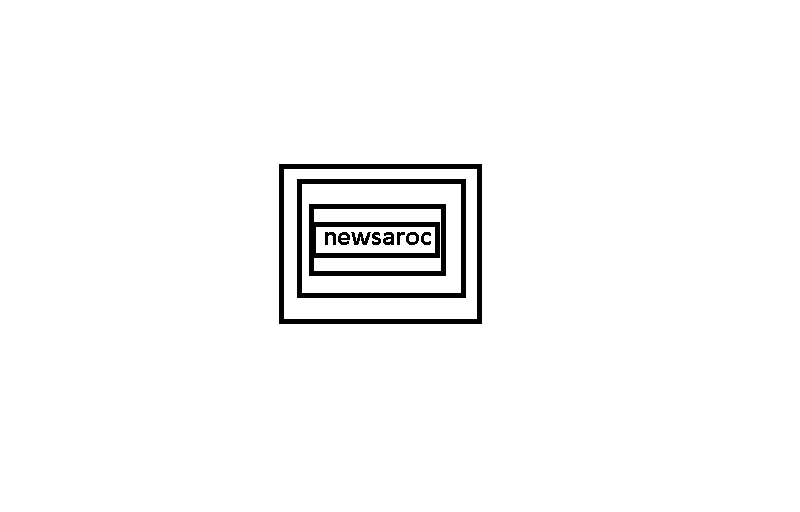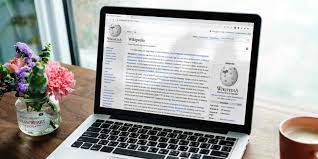These free apps provide great ways to navigate Wikipedia and find articles worth reading on the world’s largest publicly editable encyclopedia.
Wikipedia is one of the largest free resources on the Internet, with about 6.5 million articles in the English version alone. But very often, we use the website only to search for something instead of browsing it to learn about new things. These apps try to give you ways to browse Wikipedia and find articles in new ways.
1. Wikistrol (Web): Browse random Wikipedia articles by category
In Wikipedia’s left sidebar, you’ll find a simple button to take you to a random article on the site. It’s a great feature, but Wikistrol improves on it by making sure the random articles are something you’ll be interested in.
On Wikistrol, you can choose from different categories before creating an article. These include people (writers, artists, scientists, sports figures, politicians, religious figures), history, animals, biology, plants, places, and many other subjects (such as sports, science, philosophy, art).
These categories live on the page at all times, so you can change them on the fly as you create new random articles. We especially liked a cool section called Everyday Life, which takes you to random pages about things like milk, taverns, jackets, and other such.
Please note that Wikistrol does not offer any NSFW filters, so you can expect the same level of work-safe viewing as Wikipedia.
2. WhatDay (Web): Find important events around any date or period
Wikipedia has a daily “On This Day” section to talk about important things that happened on a particular date. And you will find some of the best events and articles through it. But Whatday seeks to answer the question, “What else happened around the same time/place when this was happening?”
The website parses the full Wikipedia database of articles so you can find the events, times, and locations surrounding any article. The first step is to search for the article or phrase you are interested in and choose from the results. Or you can peruse the site’s homepage, which lists random interesting events and dates.
Click on any article, and you’ll get two ways to find related wikis: Browse Near in Time and Browse Near in Location. Each shows a short excerpt of the related article, mainly where it links back to your original. It’s a fun way to dive down rabbit holes to find weird and interesting Wikipedia articles.
3. Batu Explorer (web): Visually explore related articles for any Wikipedia topic
Wikipedia is the notorious rabbit hole where you click on link to link and keep finding interesting stuff. Batou Explorer tries to create that visual experience by presenting a wheel of topics related to whatever topic currently interests you.
The main article is in the centre, while the wheel is usually divided into six to eight pies with a number of related articles. These are grouped according to certain criteria, which change according to the main article. You’ll also see all of these related articles presented as a list on the right side of the circle, while the group topics are on the left.
Hovering your mouse over any article shows you a short description of why that item is there. If you want to read the full Wikipedia entry, press the spacebar to get a pop-over layer with the article.
Batou Explorer also has an Exploration Trail on the left side, which tracks how you’ve jumped from one topic to the next and where you currently land. In other words, it keeps track of your journey down the rabbit hole.
4. Wikipedia Top 100 (Web): The 100 most popular Wikipedia articles per day
The team at Hatnote is responsible for a number of interesting projects around Wikipedia, all of which are available for free. One of its best known mini-sites is the Wikipedia Top 100, a daily updated list of the most viewed articles on Wikipedia that day.
This snapshot of Wikipedia activity by users is a good way to find out what the world is reading about. Each article shows how many times it was viewed, and how many days that streak is in the top 100 (which may explain why it’s a popular read). Click on the article, and you’ll probably get a sense of why it’s popular that day, but even if you don’t, it’s a fun way to read something new.