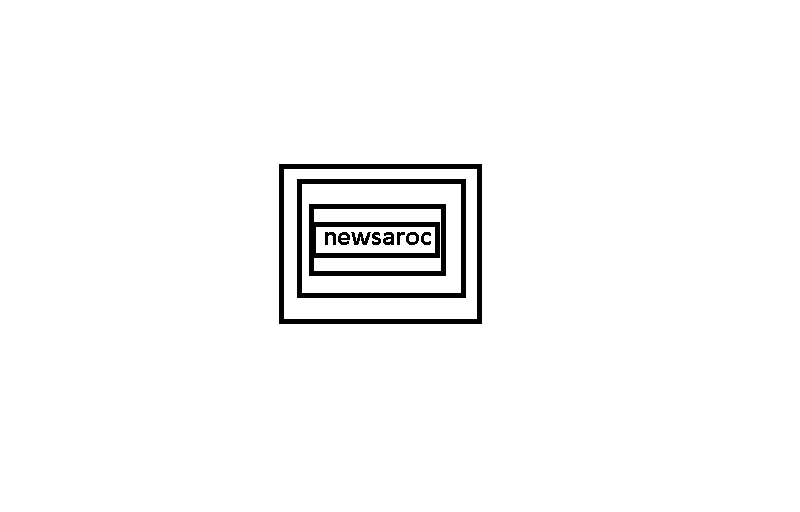Windows 11 includes a desktop wallpaper slideshow feature that changes the background at specified intervals. That feature enables the desktop to have multiple wallpapers. However, Windows 11 doesn’t include any option that enables you to set the desktop wallpaper to be different at a specific time.
Nevertheless, you can still configure Windows 11’s desktop wallpaper to change according to the time of day with WinDynamicDesktop and Wallpaper Changer Scheduler. This way you can schedule Windows 11’s wallpaper to change with those two software packages.
How to Add Dynamic Wallpaper to Windows 11 with WinDynamicDesktop
macOS Mojave includes a dynamic wallpaper feature that enables users to choose wallpapers that change according to their PC’s system time. For example, a Mojave dynamic wallpaper will change from a daytime image to a nighttime image when dusk sets in. The lighting of a dynamic wallpaper changes gradually to reflect the time of day.
You can add a similar dynamic wallpaper feature to Windows 11 with the freeware WinDynamicDesktop. That software enables you to configure dynamic wallpaper selections to change at specified sunrise and sunset times.
It includes 14 dynamic backgrounds for users to choose from, including the desert of Mojave. You can add Mojave-style dynamic wallpaper to Windows 11 as follows.
Enter your full location in the Configure Schedule window that automatically opens. Alternatively, you can use the A specific time radio button to input specific sunset and sunrise times for the wallpaper to change accordingly.
That’s it, you can now wait to see how Windows 11’s new dynamic wallpaper changes with the time of day. If it’s daytime, return to your PC a few hours after 6 p.m. To view the dark variant of the wallpaper. Make sure WinDynamicDesktop is configured to start with Windows 11 by right-clicking its system tray icon and selecting Start at boot.
You can change the dynamic wallpaper or its sunset/sunrise time anytime. To do this, choose Configure Schedule or Theme Options on the WinDynamicDesktop context menu. Then adjust settings from those windows as needed.
If you ever want to restore the default Windows 11 theme, you don’t need to remove the software. Open the Choose Theme window. Select the None option there, and click on the Apply button.
You can also get more dynamic wallpapers. To do this, click the Get More Themes Online link in WinDynamicDesktop’s Select Theme window. Then click on the Browse all 114 free themes button on the webpage that opens.
You can add that wallpaper to WinDynamicDesktop by clicking Import from File on the Choose Theme window. Select the file of the wallpaper in the folder in which you downloaded it and press the Open button. You can then select the new dynamic wallpaper in WinDyanmicDesktop.
Note that some dynamic wallpapers download as a zip archive. To add them, you’ll first need to extract their zip files in File Explorer. Choose a dynamic wallpaper from its extracted folder to add it.
How to schedule desktop wallpaper to change with Wallpaper Changer Scheduler
Do you want your desktop wallpaper to change to another selection at a specified time? If so, check out Wallpaper Change Scheduler for Windows 11. This freeware software enables you to set a schedule for changing the wallpaper to a different one. It doesn’t include any dynamic wallpapers, but you can use it to schedule automatic desktop background changes in Windows 11. This way you can schedule to change the wallpaper with that software.
Then open the folder that contains Wallpaper Change Scheduler. Exe that you just downloaded.
Double-click WallpaperChangeScheduler.exe to open the software (no installation required). You can right-click on WallpaperChangeScheduler.exe and select Pin to Start to add it to that menu.
The window of the Wallpaper Change Scheduler will now include the scheduled event. The wallpaper will change to the background you selected at the time you entered for the scheduled event. You can schedule the wallpaper to change more often at the same time.
Click on the X (close) button of the window to exit. The software will continue to run in the background even after you close the window. You can click on the Wallpaper Changer system tray icon at any time to bring up a window to check and edit the scheduled events as needed. To completely close Wallpaper Change Scheduler, you need to click Options in its window and close the program completely.