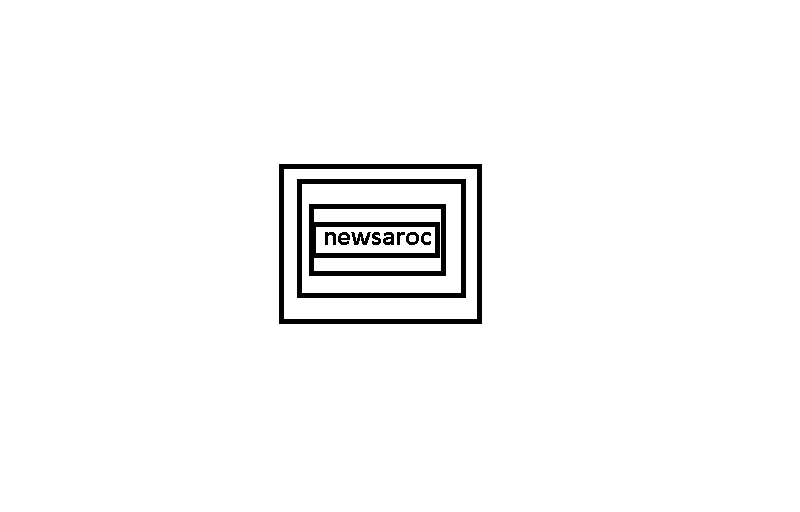You are turning on your Windows device and suddenly you are stuck with “Preparing security options” issue. You might be facing the same issue while putting your device to sleep. But what’s causing this problem, and how do you solve it?
Simply put, your device pops up this message when it is trying to update its security features. However, it’s quite annoying when you regularly bump into the “Preparing security options” message. So let’s have a look at the best ways to get rid of this problem.
1. Disable the Fast Startup Tool
The Fast Startup option reboots your Windows device faster than usual. However, this feature may interfere with some processes on your PC. In this case, this feature may be the reason you encounter error messages like “Preparing security options”.
In this case, disabling fast startup may solve your problem. So, let’s see how you can disable this feature.
2. Configure startup settings
The “Preparing security options” error may also pop up, depending on how you’ve configured startup settings. To deal with this issue, we will configure the normal startup and selective startup settings.
To get started, configure the general startup settings. These settings allow your device to load all drivers and services when it restarts.
Now, we will see how you can configure selective startup settings. These settings allow you to choose the services you want to load whenever you reboot your device.
3. Run Windows Troubleshooter
There are some built-in troubleshooters that can help you deal with this problem. For example, if it’s a System Maintenance problem, the System Maintenance Troubleshooter can help.
In the meantime, if this is a hardware related problem, the Hardware and Devices troubleshooter will come in handy.
4. Troubleshoot Errors with SFC and DISM Tools
It is highly likely that this error is a result of corrupted system files. In this instance, the best way to get rid of it is to repair corrupted system files using SFC and DISM tools. The best part is that these tools will also take care of any missing important system files.
Wait for the scan to complete, and then close Command Prompt. Finally, restart your PC to save these changes.
5. Use a System Restore Point
Ever heard of an incredible feature called System Restore Points? It is a reliable tool that helps you restore your device to a previous state. This feature often comes in handy when dealing with problems caused by recently installed malware.
A system restore point can also help when dealing with an error caused by the way you’ve configured your settings recently. However, you can only use the System Restore tool if you’ve previously created a restore point.
Follow the on-screen instructions and restart your PC when finished.
6. Reset your Windows device
If a restore point doesn’t solve the problem, try resetting your device. When resetting Windows, you’ll restore the device to its factory settings and won’t lose your important files. But to be safe, start by backing up your device first, in case things don’t go according to plan.
Follow the on-screen instructions and restart your PC when finished.
Windows Security is a free and default antivirus program provided by Microsoft to protect your PC from external threats. However, there are times when the security software may stop working properly, or in some cases may not start at all. And to top that off, if you’re not using a third-party antivirus app, you’re basically open to a myriad of security attacks.
That’s why it’s important that Windows security is working at its best; This will keep your computer’s security airtight. In this article, we have listed some of the best tricks that will help you fix Windows Security on your Windows 11.
1. Turn on Windows Security
In some rare cases, when a PC undergoes a malicious attack, the first thing the malicious program does is turn off all antivirus protection. If your PC has been hit by such an attack recently, you might be facing the same problem.
If you want to confirm the changes, a new dialog box will appear asking you to confirm; Click on Yes to proceed.